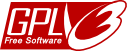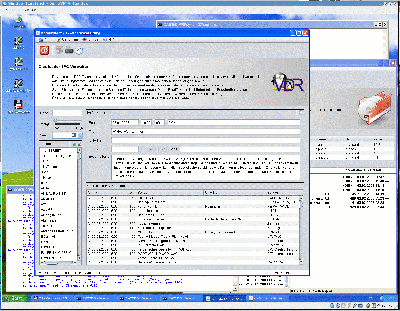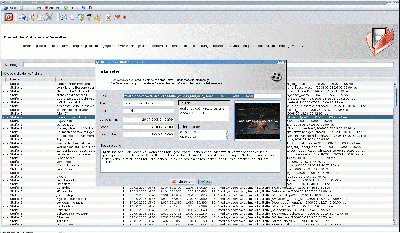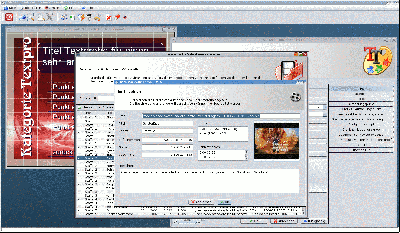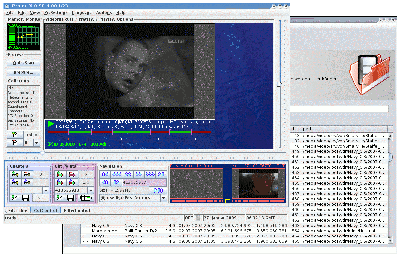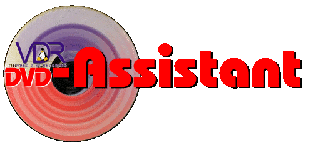
an Assistent not limited to conversion of VDR-recordings to DVD-images

Samples and Screenshots
ProjectX started from recordings overview. Cutmarks were converted and transmitted to ProjectX.
create a menue template

Theme- and SkinEditor with activated font selection. The sample text can be changed individually, so it is possible to verify the support of special characters.

A menue for recordings with widescreen aspect
The elements have no border no radius, little transparency and a dark shadow


A menue with standard aspect
Here the title and textbox have a border and a radius. The menue items come without border, shadow and filler. Only the selected item becomes filled. All items got an attached icon on the left side. 
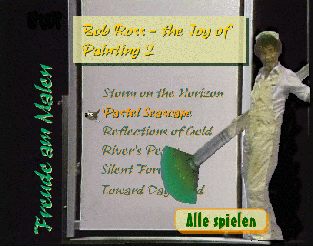
A menue with standard aspect - for recordings without description. Movies without description will start playing from the main menue directly. Furhtermore the option for sequential playing of all recordings has benn used.
The standard items have a fully transparent icon (as placeholder) and the selected item has a real icon. This has the visual effect, that the icon will move with the selection.
The "play-all"-button has border, is filled and shaded and has a radius.
As you can see, using different images with partial transparency will enhance the visual effect of deepness.
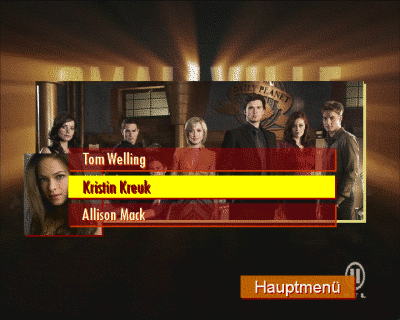
A bonus-item-menue to show the usage of different pictures. Background is a theme image, the group picture is a skin-image and the portrait picture is a recording image. As you might see in comparision of the next paragraph, the recording image will change with the selected item. 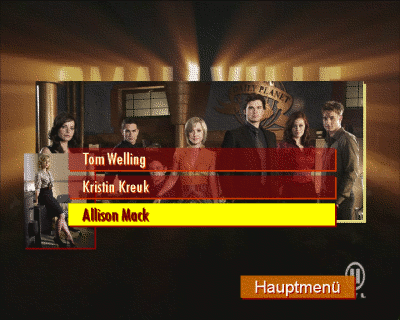

A sample of a bonus item description page (again in comparision of the next paragraph), that shows the newly added image behaviour. Now it is possible to activate a "best-fit" alignment, so the image will scale to best fit of the theme elements area. Additionally it will change the aspect of the theme elements area to fit the aspect of the current picture. You'll see that at the shadow of the image area.
This behaviour can be activated at the properties dialog, where you have to change the text alignment to "Centered".

The adaptation of the theme elements area will work at menue edition in the Theme-Editor too. If you want to change the size or alignment of the original theme elements area, you have to choose (temporarily) a different text alignment for that image.